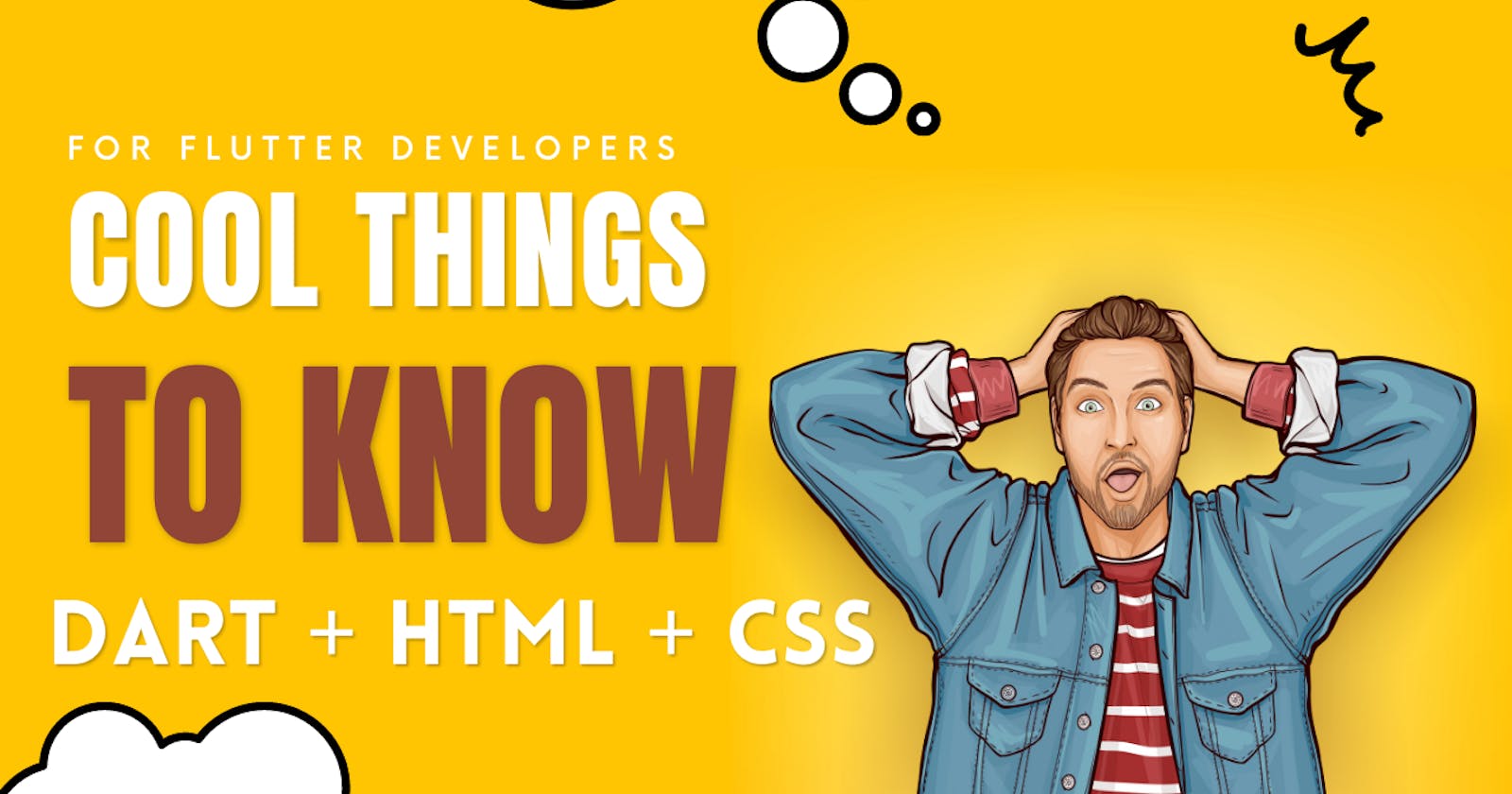The Power of Dart: Communicating with HTML and CSS for Next-Level Web Development
Explore the power of Dart for web development and learn how to communicate with HTML and CSS to take your applications to the next level.
Overview:
Dart is a powerful programming language that is not only used for Flutter app development but can also be used for building web applications. When used in conjunction with HTML and CSS, Dart provides a powerful toolset for creating dynamic and interactive web applications.
The way this work is by using the dart:html library, which provides classes and functions for working with HTML elements. With this library, you can create and modify HTML elements, add and remove classes and styles, and listen to events such as mouse clicks or keyboard input.
In addition, Dart can also be used with CSS to create dynamic styles for HTML elements. By using Dart to modify the styles of elements based on user input or other events, you can create more engaging and interactive web applications.
In this blog, we will explore how to use Dart in combination with HTML and CSS to build web applications that are both dynamic and responsive. We'll cover topics such as creating HTML elements with Dart, modifying HTML and CSS styles, and listening to user input events. With these tools, you'll be well on your way to creating powerful web applications that provide a great user experience.
Example:
Let's dive into an example step-by-step. In this example, we'll create a simple web page that displays a button. When the button is clicked, we'll use Dart to update the text of a paragraph element.
Step 1: Create a new HTML file and add the basic structure of an HTML document:
<!DOCTYPE html>
<html>
<head>
<meta charset="UTF-8">
<title>Dart + HTML + CSS Example</title>
<link rel="stylesheet" type="text/css" href="styles.css">
</head>
<body>
<h1>Click the button to change the color of the text!</h1>
<br><br>
<button id="colorButton">Change color</button>
</body>
</html>
Step 2: Create a CSS file [Optional] to beautify your output.
h1 {
color: black;
}
body {
font-family: sans-serif;
text-align: center;
margin-top: 50px;
}
Step 3: Add the Dart script:
Next, we'll add a Dart script to the HTML file that will handle the button click and update the color of text.
import 'dart:html';
void main() {
var colorButton = querySelector('#colorButton');
var h1 = querySelector('h1');
var colors = ['red', 'green', 'blue'];
var currentColorIndex = 0;
colorButton?.onClick.listen((event) {
h1?.style.color = colors[currentColorIndex];
currentColorIndex = (currentColorIndex + 1) % colors.length;
});
}
This script imports the dart:html library, which provides access to the DOM elements of the HTML page. We then define a main function that adds a click event listener to the button with the id "colorButton". When the button is clicked, the listener updates the color of the text element which we have written in <h1> tag.
Step 4: Test the page:
You can test it on the Dartpad.
Here is the demo that I've created for you: https://dartpad.dev/?id=de00ad7637984e509d2eff05ef910887
Congratulations! You have successfully created a dynamic web page using Dart, HTML, and CSS. With these basic concepts, you can start building more complex web applications with Dart.
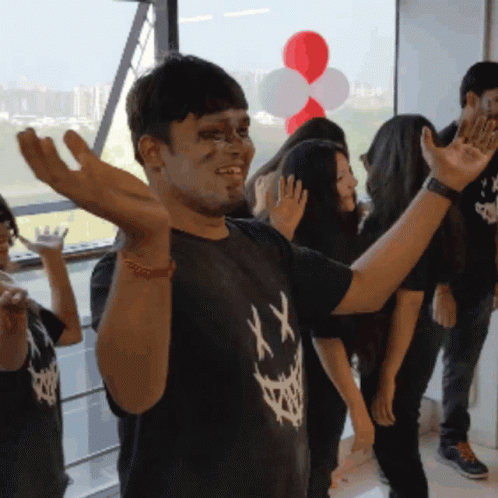
Ready to level up your game development skills with HTML, CSS, and Dart? With these powerful tools at your fingertips, the sky's the limit! Show off your creations and keep sharing your knowledge.
Thanks for joining us on this journey through the exciting world of Dart and web development. Keep supporting and let us know your thoughts in the comments below. Don't forget to hit the like button if you found this content helpful and share it with your fellow developers. Stay tuned for more exciting updates!